If you forgot your Apple ID password
If you have issues when you try to sign in with your Apple ID password, use these steps to reset it and regain access to your account.
- Go to your Apple ID account page and click "Forgot Apple ID or password." If asked to confirm your phone number, use steps for two-factor authentication instead.
- Enter your Apple ID.
- Select the option to reset your password, then choose Continue.
- Choose how to reset your password:
- To answer your security questions, select "Answer security questions" and follow the rest of the steps.
- To get email instead, select "Get an email." To reset your password, use the email that we send to your primary or rescue email address. Didn't get the email?
- If asked for a Recovery Key, use the steps for two-factor authentication or two-step verification instead.
Two-factor authentication
If you have two-factor authentication enabled for your Apple ID, you can reset your password from any trusted iPhone, iPad, Pod touch, or Mac with a password or passcode that's enabled. Can't access any of your devices?
On your iPhone, iPad, or iPod touch
- Make sure that your device has iOS 10 or later.
- Go to Settings.
- Tap [your name] > Password & Security > Change Password, then follow the onscreen steps to update your password.
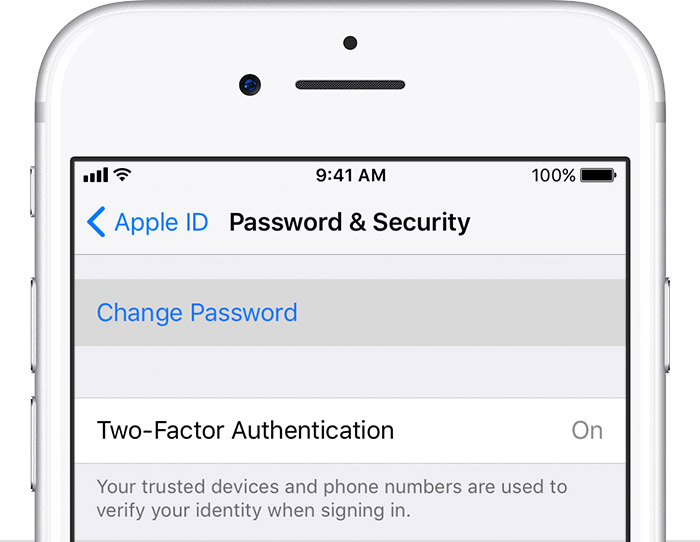
- Need help with the previous step? You might not be signed in to iCloud. Open Settings and tap "Sign in to your [device]" > "Don’t have an Apple ID or forgot it," then follow the onscreen steps
